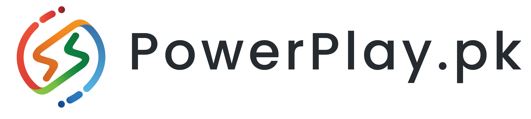SSDs and HDDs basically do the same thing: store applications and personal files and boot systems. If you’re looking to add speed to an old desktop PC or laptop or if you’re choosing a drive for new PC builds, servers, or system builds, how do you know which to choose? Should it be an SSD (solid-state drive) or an HDD (hard disk drive)?
To start, the two are engineered in totally different ways. SSDs are built using a non-volatile storage technology called NAND flash and it doesn’t need power to retain data.
Since the mid-1950s, computers have used HDDs which are based on magnetic spinning platters. They use moving heads that read and write data to the spinning platters or disks. HDDs are mechanical devices with many moving parts and are more prone to mechanical failures and failures due to environmental conditions such as heat, cold, shock, and vibration.
 .
.
The Basics: HDD and SSD Explained
The traditional spinning HDD is the basic non-volatile storage on a computer. (Unlike data stored in RAM, information on it doesn’t “go away” when you turn off the system.) A hard drive is essentially a metal platter or stack of platters with a magnetic coating that stores your data. A read/write head on an arm (or a parallel-mounted set of them) accesses the data while the platters are spinning.
An SSD performs the same basic function as a hard drive, but data is instead stored on interconnected flash-memory chips that retain the data even when no power flows through them. These flash chips (often dubbed “NAND”) are different than those used in USB thumb drives, and are typically faster and more reliable. SSDs are consequently more expensive than USB thumb drives of the same capacities

Like thumb drives, though, SSDs are often much smaller than HDDs and, therefore, offer manufacturers more flexibility in designing a PC. While some can be installed in traditional 2.5-inch or 3.5-inch hard drive bays, other models can be installed in a PCI Express expansion slot or even be mounted directly on the motherboard, a configuration that’s now common in laptops and desktops. (In most cases, these board-mounted SSDs use a form factor known as M.2. See our picks for the best M.2 SSDs and get much more info on these multifaceted types of SSDs.)
The Advantages and Disadvantages of SSDs and HDDs
Both solid-state and hard drives do the same job: They boot your system and store your applications and personal files. However, each type of storage has its own unique traits. How do they differ, and why would you want to get one over the other?
How Expensive Is an SSD vs. HDD?
Although they were once prohibitively costly, SSDs are no longer much more expensive than hard drives in terms of dollars per gigabyte. A 2TB internal 3.5-inch hard drive costs around $60, while the cheapest 2.5-inch SSDs of the same capacity start at around $90.
How Roomy Is an SSD vs. an HDD, in Maximum and Common Capacities?
Consumer SSDs come in capacities of up to 8TB, but these are expensive. You’re more likely to find 500GB or 1TB units as primary drives in systems. While 500GB is considered a “base” boot drive capacity for mainstream laptops these days, pricing concerns can push that down to 256GB for lower-priced SSD-based systems. Users with extensive media collections or who work in content creation will require even more, with 2TB and 4TB drives available in high-end systems.
Meanwhile, consumer desktop PCs with an SSD as a boot drive and one or more secondary HDDs typically offer HDDs with much greater capacities than the boot SSD. In this scenario, you could buy a desktop with a 1TB SSD boot drive and one or more 8TB or 16TB HDD secondary-storage drives, for example, though you can get individual hard drives in capacities up to 22TB.
How Fast Is SSD vs. HDD?
Speed is where solid-state really shines. An SSD-equipped PC will boot in less than a minute, often in seconds. Hard drives require time to speed up to operating specs, and will continue to be slower than SSDs during everyday use, which is another reason why they are no longer used as boot drives. A PC or Mac with an SSD boots faster, launches and runs apps faster, and transfers files faster.

A secondary issue to this is fragmentation. Because of their rotary recording surfaces, hard drives work best with larger files laid down in contiguous blocks. That way, the drive head can start and end its read in one continuous motion. When hard drives start to fill up, bits of large files end up scattered around the disk platter, causing the drive to suffer from what’s called “fragmentation.” While read/write algorithms have improved to the point that the effect is minimized, hard drives can still become fragmented to the point of affecting performance. SSDs can’t, however, because the lack of a physical read head means data can be stored anywhere without penalty. This contributes to SSDs’ inherently faster nature.